Folder Name
Here you define the directory where files are automatically stored after data have been downloaded from your logger or indicator. This can be a local folder on your hard drive or a network drive path. UNC folder names are supported. You can:
-
Browse the directory structure with the button and select the desired directory.
-
Enter the path manually.
You can mix normal text and pre-defined place holder elements in this definition field. When a new file is stored, the normal text appears as entered, and the place holder elements are replaced with the corresponding information from the logger's data or your computer environment.
Use the button at the end of the edit control (
 ) to display a list with available elements. Selecting an element will insert place holder text representing this element at the cursor location; alternatively you can enter this text directly.
) to display a list with available elements. Selecting an element will insert place holder text representing this element at the cursor location; alternatively you can enter this text directly.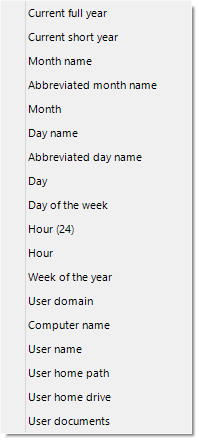
List of available variables
You can insert following variables, provided the final resulting name is a valid UNC folder name:
| Element | Placeholder text | Path name shows... |
|---|---|---|
|
Current full year |
%YYYY |
The year in which the file was created, using a four digit number. |
|
Current short year |
%YY |
The year in which the file was created, using a two digit number. |
|
Month Name |
%MMMM |
The month in which the file was created, using its full name |
|
Abbreviated month name |
%MMM |
The month in which the file was created, using a three letter abbreviation (such as Jan) |
|
Month |
&MM |
The month in which the file was created, using a two digit number with a leading zero where required. |
|
Day name |
%DDDD |
The day on which the file was created, using its full name |
|
Abbreviated day name |
%DDD |
The day on which the file was created, using a three letter abbreviation (such as Wed) |
|
Day |
%DD |
The day of the month on which the file was created, using a two digit number with a leading zero where required. |
|
Day of the week |
%D |
The day of the week on which the file was created, using a single digit number from 1-7. (The first day of the week is obtained from the regional settings in your OS) |
|
Hour (24) |
%HH |
The hour of the day using a two didgit number between 1 and 24 |
|
Hour |
%H |
The hour of the day using a two didgit number between 1 and 12 |
|
Week of the year |
|
The week in which the file was created, using a two digit number with a leading zero where required. |
| User domain |
%USERDOMAIN |
The domain name of the network the user is connected to. |
| Computer name |
%COMPUTERNAME |
The name of the computer as entered in the system description. |
| User name |
%USERNAME |
The user' user name as required for logon. |
| User home path |
%HOMEPATH |
The path (excluding the drive letter) of the user's home directory. |
| User home drive |
%HOMEDRIVE |
The drive letter on which the User 's documents directory is stored. |
|
User documents |
%DOCUMENTS |
The path (excluding the drive letter) of the user's documents directory. |
|
Public Documents folder |
%PUBLIC_DOCUMENTS |
The path name including the drive letter to where the public documents are stored. This is typically C:\Users\Public\Public Documents\ |
A valid storage directory would be %HOMEDRIVE\%HOMEPATH\Documents\My LogTag Documents. You do not need to enclose the string with quotes.
You need to make sure you have write access to the resulting directory. If LogTag® Analyzer is unable to write to or create a directory, a warning message will appear when you next download a logger and you will then need to select a different directory.
