Acknowledging an Alarm
If the logger uploading data to one of your locations has triggered an alarm, this will be shown on the dashboard and in the location screen.
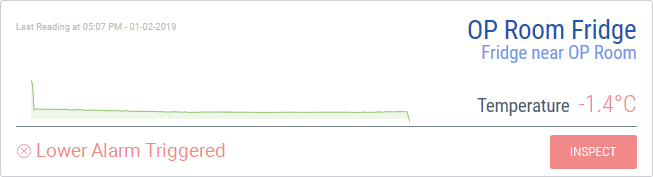
Acknowledging an alarm clears the alarm trigger notification for the location and records this action in the event log.
You can acknowledge the alarm in one of two ways:
-
Click the notification icon in the top right, and click View all notifications to show the Event notification list.
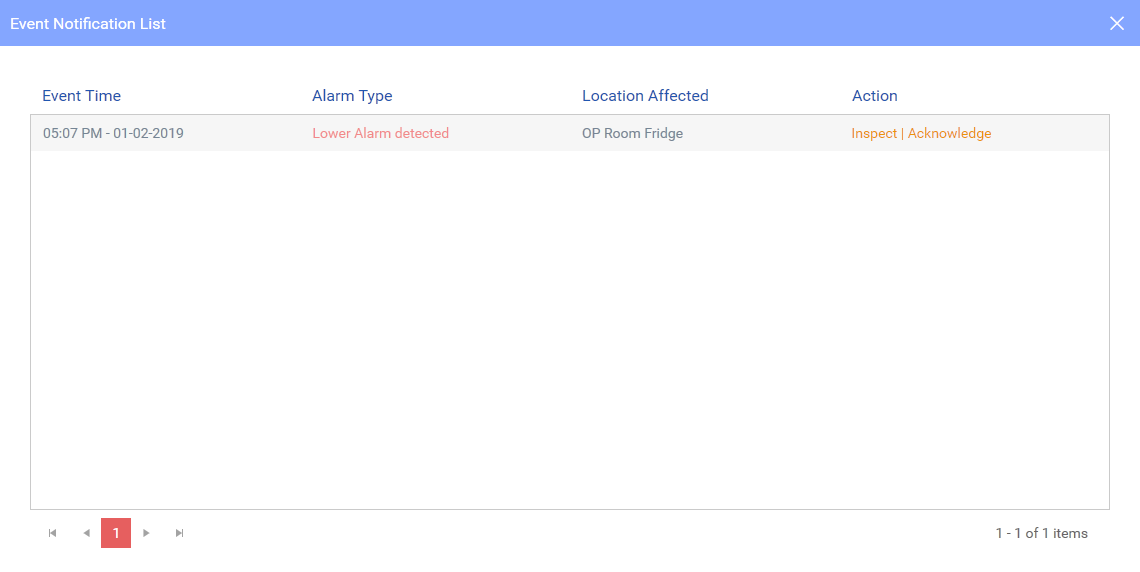
Click Acknowledge for the Alarm you wish to acknowledge. The event will be deleted from the Event notification list.
-
Click Inspect to show the Temperature log for the location and click the day on which the alarm was triggered.
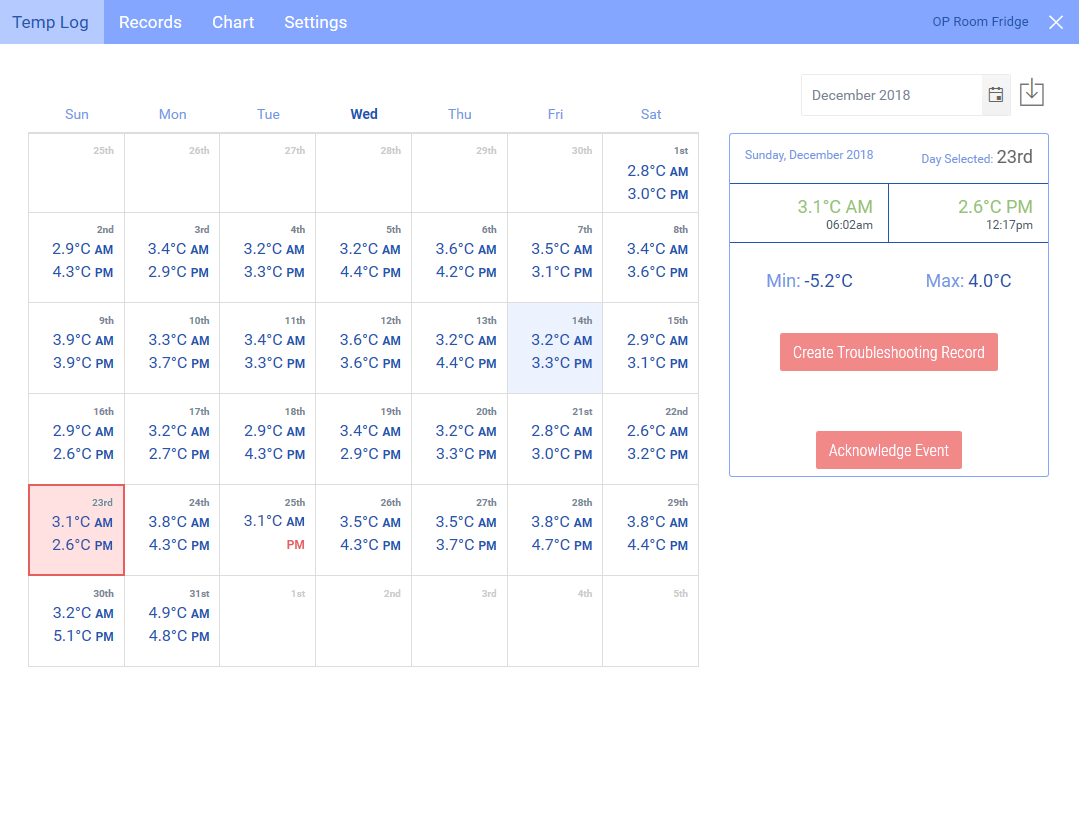
Click Acknowlegde Event.
You will need to investigate and remedy the cause of the Alarm Event and also complete a Troubleshooting Record.