Completing a Troubleshooting Record
For any alarm event registered in a location a troubleshooting record should be completed. You can open the form used to create the record:
-
by clicking Create Troubleshooting Record from the details panel of the temperature log
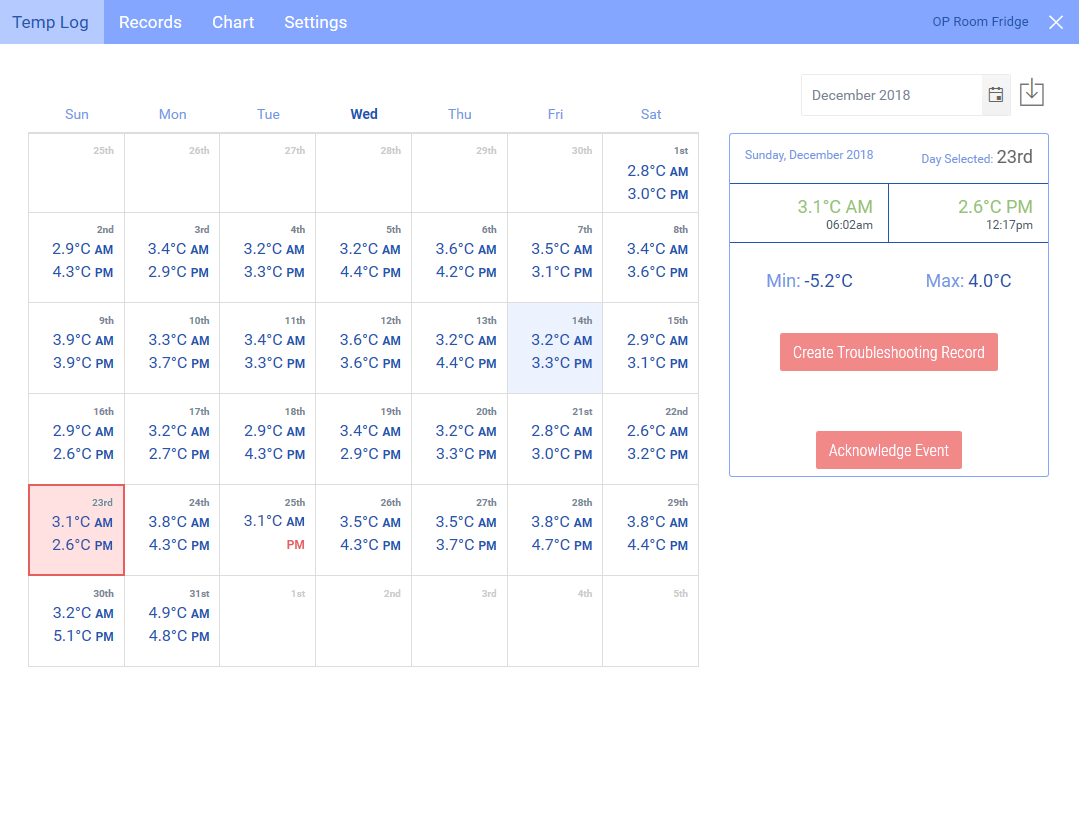
-
by clicking Create Report in the Records tab
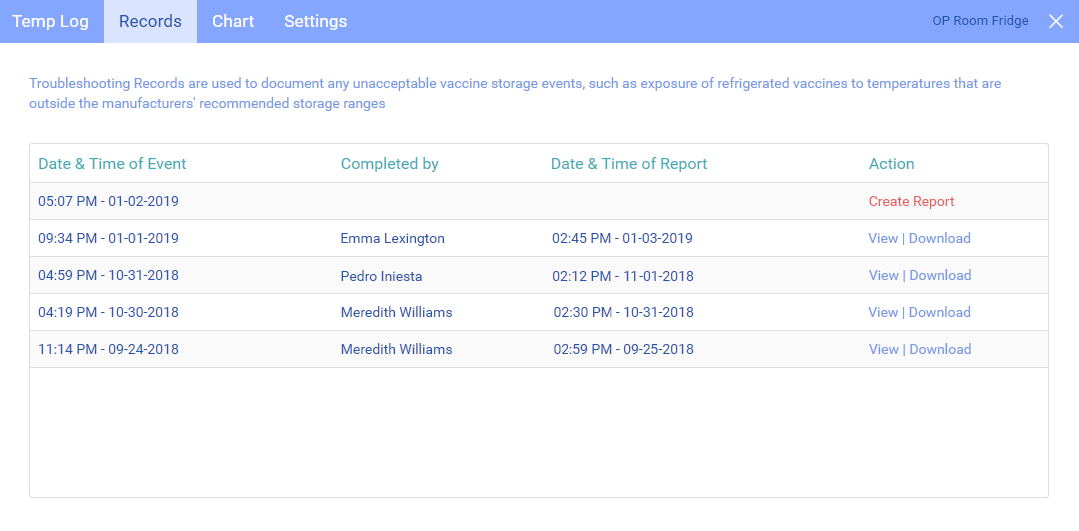
The troubleshooting form already contains a number of completed fields, such as location and temperature details. You will need to complete the other fields:
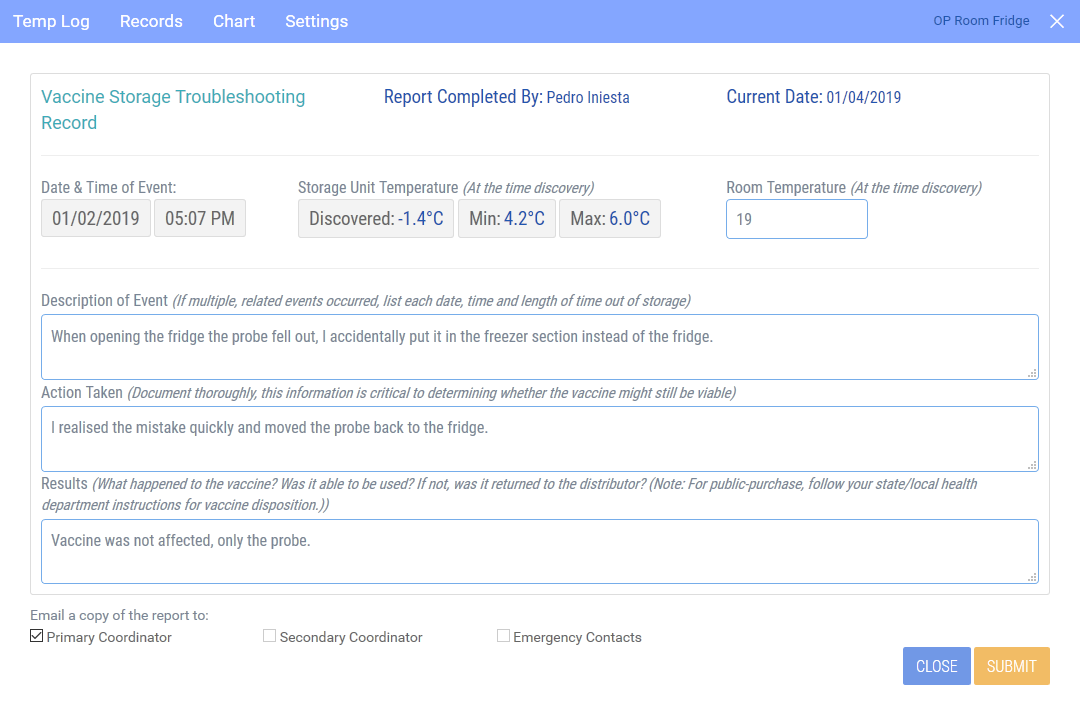
-
Room temperature (mandatory)
What was the room temperature when the event occurred?
-
Description of the event (mandatory)
Why did the logger trigger an alarm?
-
Action taken (mandatory)
Document the actions that were taken.
-
Results (mandatory)
Explain what happened to the vaccine.
-
Email a copy of the report to (optional)
Here, you can select who should receive an email with a copy of the report in PDF format once you have submitted it. You can only send the report to team members who have been listed as contacts for the location.
When you have completed entering all details, click Submit.