Hibernation - Prolonging battery life
If your LogTag® is not going to be used for extended periods of time you should hibernate it. While in Hibernation the LogTag® will consume minimal power, which will extend the battery life when compared with leaving an idle LogTag® operating.
While a LogTag® is hibernated it will…
- not record and store any new readings.
- not activate the Alert and OK lights.
- not respond to the button being pressed.
The only exception is when the LogTag® has been configured for Push button start from hibernation in the configuration screen. In this case pressing the button will 'wake' the product and commence logging according to the configured settings. Not every model supports this feature.
To 'wake' a hibernated LogTag®, go through the usual process of Configuring a LogTag® for recording (on page 1).
To hibernate a LogTag®, select Hibernate... from the LogTag menu.

You can also use the F5 function key.
You will see the window
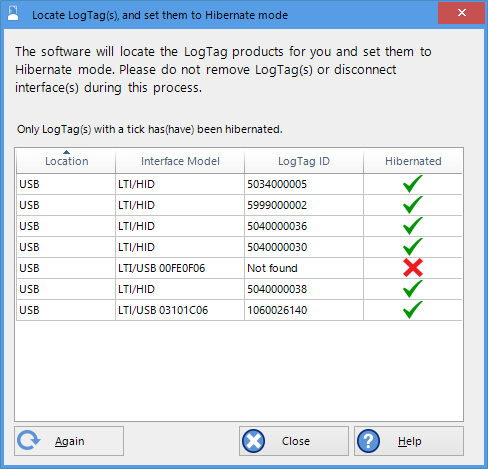
Hibernating multiple loggers
One of the following icons will show next to each of the items in the list:
- (no picture) indicates the LogTag® is still in the process of being hibernated.
-
 The LogTag® was successfully set to hibernation.
The LogTag® was successfully set to hibernation. -
 The software was unable to set the LogTag® to hibernation.
The software was unable to set the LogTag® to hibernation.
Once a LogTag® has been successfully hibernated it should be removed from the Interface Cradle before pressing any other button. As soon as the software communicates with a hibernated LogTag® (for example through automatic download) it will be returned to normal operation.
The extent to which Hibernation will prolong the battery life of a LogTag® varies between different models and versions of LogTag® products. Some LogTag® models do not support Hibernation.