File Name
Whenever information is downloaded from LogTag® products it is always automatically saved on your PC.
The file name entry helps you to give meaningful names to the files, so you can identify them easier if you have to open them at a later date, or share them with others.
You can mix normal text and pre-defined place holder elements in this definition field. When a new file is created, the normal text appears as entered, and the place holder elements are replaced with the corresponding information from the logger data or your computer environment.
Use the button at the end of the edit control ( ) to display a list with available elements. Selecting an element will insert place holder text representing this element at the cursor location; alternatively you can enter this text directly.
) to display a list with available elements. Selecting an element will insert place holder text representing this element at the cursor location; alternatively you can enter this text directly.
You may use one or more of the available elements in any order. If you type additional text into the definition field, you must not add it inside an element's place holder text. If you manually enter placeholder text, the letters must be in upper case as shown in the following table (for example, "%ID" not "%id") and include the % marker.
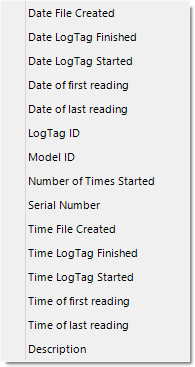
Available file name elements
|
Element |
Placeholder Text |
File name shows... |
|---|---|---|
| Date File Created |
%DATE |
The date when the LogTag® information was originally retrieved. |
| Date LogTag Finished |
%FINISH-DATE |
The date of the last reading recorded after being started. If the LogTag® was not started then this information will be blank. |
| Date LogTag Started |
%START-DATE |
The date the LogTag® was started to record information. If the LogTag® was not actually started and only pre-start information was recorded then this information will be blank. |
| Date of first reading |
%FIRST-DATE |
The date of when the LogTag® began recording information, even if it was under pre-start conditions. |
| Date of last reading |
%LAST-DATE |
The date of the last reading recorded, even if there are only pre-start recordings. |
| Date/Time LogTag Finished |
%START |
The date and time of the first recorded reading. If the LogTag® was not started then this information will be blank. |
| Date/Time LogTag Finished |
%FINISH |
The date and time of the last recorded reading. If the LogTag® was not started then this information will be blank. |
| LogTag ID |
%ID |
The unique LogTag® identification value. |
| Model ID |
%PRODUCTID |
The product identifier (part number) for the LogTag® used to record the data. |
| Number of Times Started |
%START-COUNT |
The number of times the LogTag® has been started since manufacture. |
| Serial Number |
%SERIALNUM |
The unique serial number of the LogTag®. |
| Time File Created |
%TIME |
The time when the LogTag® information was originally retrieved. |
| Time LogTag Finished |
%FINISH-TIME |
The time of the last reading recorded after being started. If the LogTag® was not started then this information will be blank. |
| Time LogTag Started |
%START-TIME |
The time the LogTag® was started to record information. If the LogTag® was not actually started and only pre-start information was recorded then this information will be blank. |
| Time of first reading |
%FIRST-TIME |
The time of when the LogTag® began recording information, even if it was under pre-start conditions. |
| Time of last reading |
%LAST-TIME |
The time of the last reading recorded, even if there are only pre-start recordings. |
| Description |
%USERID |
The user defined identifier for the set of information recorded by the LogTag®. |
You may use the \ character to specify that a file name definition includes a sub folder name. This is useful if you want to group/sort files automatically together and it cannot be done using the folder name controls (for example if you want sort the files by User Id).
Characters not supported by the operating system such as : * ? < > | are not permitted. If you do include one of these elements they will be replaced with the _ character.
Any date or time element will use the formatting settings defined in the Date and Time options.