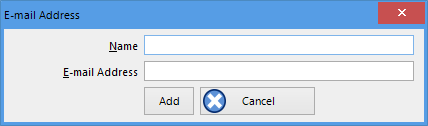SMTP and email settings
Disclaimer
The distribution of unsolicited emails provides huge inconvenience to anyone with an email account. LogTag® Analyzer's email function allows the automated emailing of files to a large number of recipients simultaneously without user interaction. Some organisations consider this as spam and may blacklist your account.
It is therefore of the utmost importance that you as the sender obtain permission from the recipients to send these files. LogTag®
Setting up automated emailing requires two main pieces of information:
- The name of the SMTP server which you wish to use to send the emails and
- A valid user name and password for the SMTP server.
Once you click on the SMTP Settings button a dialogue window will appear, allowing you to enter the configuration data for the SMTP email function. A lot of these settings will be familiar to you from your standard email program.

SMTP settings for automatic emailing
| Field | What to enter |
|---|---|
|
SMTP Server |
Enter the name of the SMTP server you were given by your network administrator |
|
SSL stands for Secure Sockets Layer, TLS for Transport Layer Security. You may be required to tick this box if your SMTP server requires a secure connection. Most SMTP servers now use TLS; your network administrator will provide you with the required information. |
|
|
Port Number |
The default port for providing SMTP connections is 25. Some network administrators change the port number on their SMTP servers to increase security and stop hacking attacks. If your network administrator has advised a different port for connection, please enter it here. In this case you may also need to change the settings of you firewall. If you wish to learn more about this topic please see any of the published articles on networking and TCP/IP available on the Internet. |
|
No authentication |
When selected, no authentication will be used. |
|
LogTag® Analyzer supports Gmail's OAuth authorisation method for sending email via their SMTP server.If you use this method, please see the separate section about Connecting to Gmail for a detailed explanation. |
|
|
Use User name and password |
Even without SSL or TLS most SMTP servers require an authentication method, especially if the SMTP server you are using is not provided by your ISP, e.g. if you are using email accounts from a hosted site. In this case you need to tick this box and provide login data for this SMTP server. |
|
User Name |
Enter the user name you have been allocated by your network administrator required for Authentication. Please note that for authentication this often needs to include a full email address rather than just the SMTP login. |
|
Enter the password you have been given by your network administrator required for Authentication. |
| Field | What to enter |
|---|---|
|
Sender Name |
Enter the name as it should appear in the recipients email program. This can be your name or someone else's name. |
|
Email address |
Enter the email address that recipients can reply to by pressing the reply button of their email program. This can be your email address, or someone else's address. |
|
Subject Line |
Text entered in this line will be displayed in the subject line of the email when displayed on the recipients' email programs. Clicking on the |
|
Recipients |
Enter the email addresses of the intended recipients. Pressing the "add" button will bring up a new entry window where you can enter a recipient's name and email address.
You can also highlight a recipient's name and edit the data or remove it from the list. |
As a minimum you only need to provide an SMTP server address and one recipient email address for this function to work.
Every time you make changes to these settings you should perform a test by clicking the Send Test email button. LogTag® Analyzer will
- check you have provided valid connection data,
- send a test email to the email addresses in the recipient list.
If any of these actions fail, LogTag® Analyzer will display the following error message:
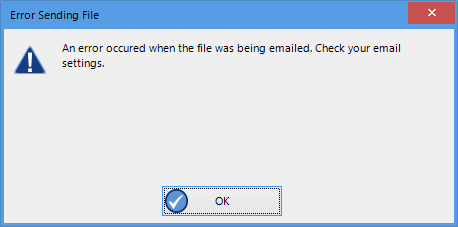
Error message
Some common errors are:
- The SMTP server requires authentication, and the data provided were not correct. Please enter the correct authentication data.
- LogTag® Analyzer could not connect to the specified SMTP site because it could not find it. This could be due to internet connectivity issues, due to an incorrect port number or a mis-spelt server name.
- One or more of the addresses in the recipient list have an incorrect mail format (i.e. are not in the format a@b.c). LogTag® Analyzer can only check for the correct format of the addresses, but not for correctness of the recipients email addresses. Please note if you do not provide a correct return address, you may not know that intended recipients are not receiving the messages
| Field | What to enter |
|---|---|
|
Attach file in the following formats |
Select all files that you wish to attach when the email is sent. Each file ticked here will be created, regardless of the settings made in Edit - Options - Exports and Reports. When first using LogTag® Analyzer, the LogTag File entry will be automatically selected. You can, however, use any combination of files to transmit, including none. |
|
Log uploads |
If a tick is placed in the box next to "Log uploads" the message exchange between the SMTP server and LogTag® Analyzer is recorded into a file. These files are automatically named "YYYY_M_D_LogTag Analyzer_SMTP.log" and are stored in the location specified in Logging. |
|
Log Connection errors |
Tick this box if you wish connection errors to be logged. This is recommended if you frequently experience upload errors and you wish to discuss this issue with your network administrator. |
|
Store pending uploads between sessions |
This feature is selected by default. If emailing files is interrupted due to a network error, a temporary copy is stored locally, and LogTag® Analyzer will attempt delivery when it is next started. If you no longer wish to send these files, click the Clear Queue button in the Automation window to delete the temporary copy. Your generated data files will not be affected. If the feature is disabled, files not sent when the software is closed will have to be manually re-submitted. |
 button will allow you to specify some file related information which will be entered into the subject line at the time of sending. You can enter your own text with the file related information.
button will allow you to specify some file related information which will be entered into the subject line at the time of sending. You can enter your own text with the file related information.