Creating your First Location
Sign in to your LogTag® Online account and click Locations:
![]()
Click Add a Location to display the Create a new Location window:
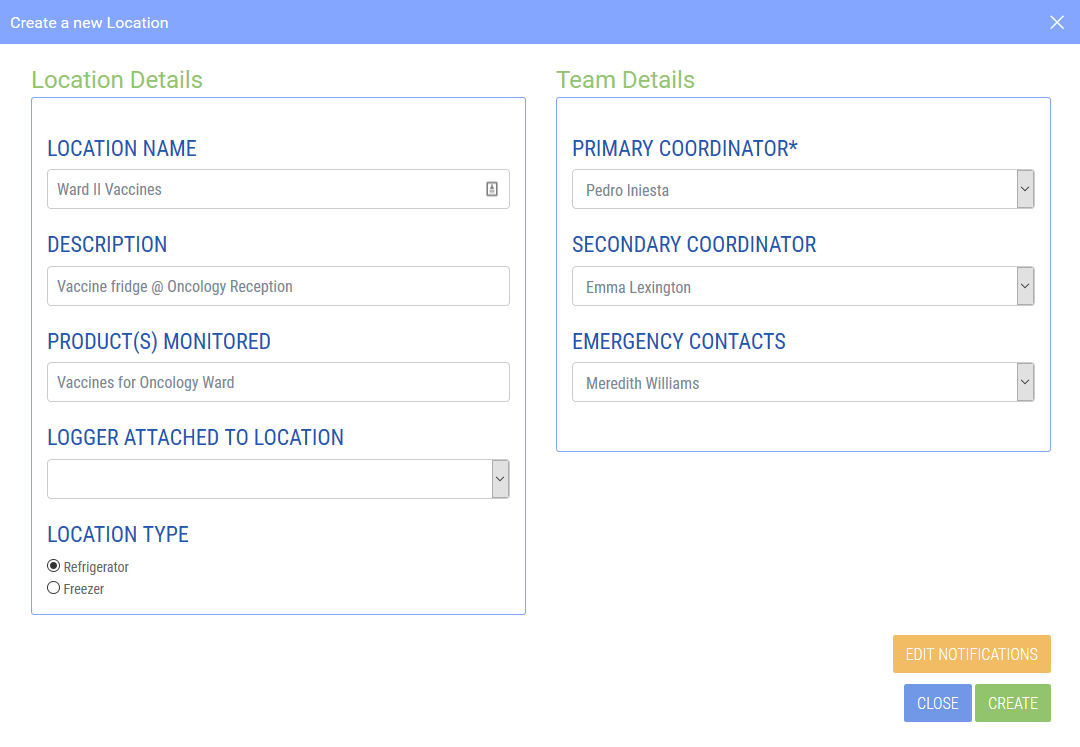
Enter the requested location details:
-
Location name (mandatory, maximum 20 characters)
Type a name for the location, for example "Ward II Vaccines". Choose a name that makes it easy for you to identify the location, even if you are unable to see the description details.
You cannot enter two locations with the same name. -
Description (optional, maximum 40 characters)
Type any additional information here. This will be shown on the printed reports and on the dashboard, and will help you if you have multiple locations with similar names.
-
Product(s) monitored (optional, maximum 250 characters)
You can type information about the products being monitored here.
-
Logger attached to location (mandatory)
Detailed information about how and why you attach a logger to a location can be found here.
-
Location type (optional)
Select here if the location is a fridge or a freezer. This will make sure the correct report is generated.
Enter the team details:
-
Primary Coordinator (mandatory)
You must select a Primary Coordinator. This is the team member responsible for the monitoring of this location.
If you are the only team member, you are always listed as the Primary Coordinator. -
Secondary Coordinator (optional)
If you have multiple team members you may select a secondary coordinator from this list. If selected, you can enable notifications for this team member.
-
Emergency Contact (optional)
If you have multiple team members you may select an emergency contact from this list. If selected, you can enable notifications for this team member.
If you wish to set up the notifications now, click Notifications. Click Create to save the data and create the new location.