Exports and Reports
In addition to the native *.ltdx file you can automatically create files in other formats every time a LogTag® is downloaded. You would use this for example if you wanted to perform further analysis of the downloaded data in MS Excel, or email a PDF file to someone who does not have LogTag® Analyzer installed on their computer.
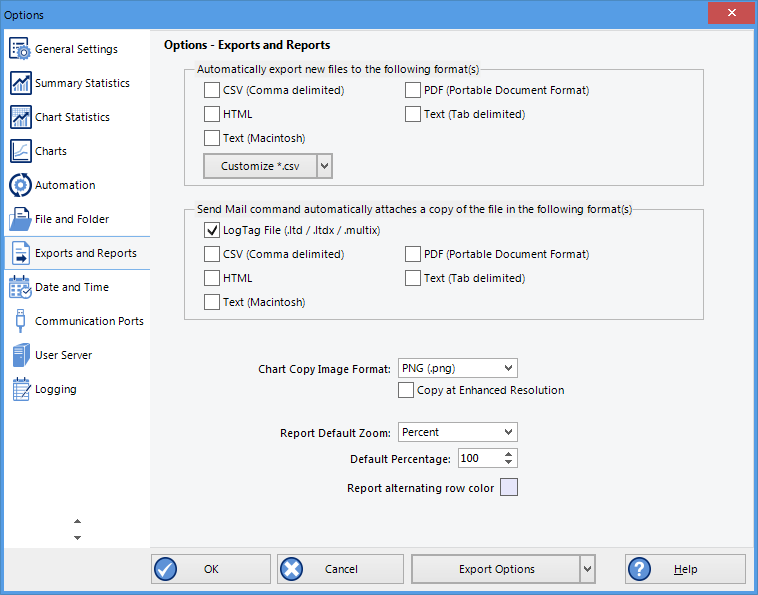
Export Options
Automatic file creation
To automatically create an additional file of a different type, place a check mark in the tick box next to the file type in the list. You can select more than one additional file type.
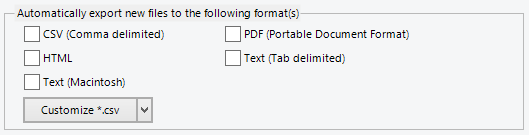
The additional files will be automatically saved when downloading a LogTag®, using the file name and folder location defined in File and Folder Settings. If during the download no new file is created (for example when downloading a unit that has previously been downloaded), no export data are generated either.
These file formats cannot be imported back into LogTag® Analyzer. It is also not possible to detect any manipulation to these files since they can be edited with third party software.
You can select which extra information will be included separately for each of the different export formats. Click the down arrow in 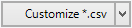 and select the export format you wish to adjust.
and select the export format you wish to adjust.
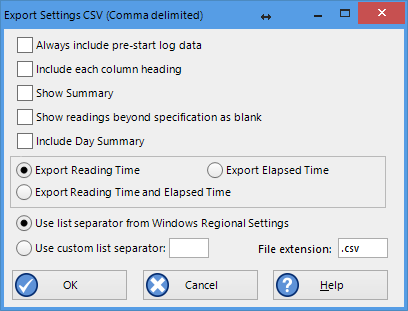
Customising Export Options
In the dialogue window displayed adjust the options to suit and click to save your selection. Click if you wish to discard any changes you have made.
You can include or exclude…
- pre-start logged data
- column headings
- the trip summary
- readings beyond specifications
- the day summary for loggers and indicators which store this type of data
- reading time, elapsed time, or both
For CSV files you can additionally select a custom list separator and a file extension. CSV files normally use a comma as a separator between individual values of a row. By default, LogTag® Analyzer uses the list separator from the "Regional and Language Options" in the Windows Operating System. For some regions the resulting file is strictly speaking no longer a CSV file, however it maintains compatibility with the import of CSV files into MS Excel. You can also use a self selected separator instead.
The options for the PDF files are more extensive than for other files, please see PDF files
Attaching files to emails
Here you select the file formats for the email attachment created through the Send Mail command when Sending a file by email direct from Analyzer.
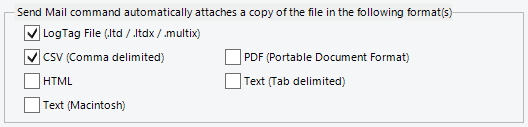
List of file formats for attaching via Sendmail.
Note: If you select an item in the list of Send Mail file formats, the format is not automatically selected for export. If you wish to automatically upload files to an FTP site or email them using the automatic emailing function you need to select them in this section for automatic export, and also enable them in the FTP settings and the SMTP and email settings.
Copying Charts
You can copy the contents of a chart to the Windows clipboard by pressing CTRL-C while the chart tab is active.
Here you can select which format the data should have, and which resolution.
Report appearance
The remaining fields on this page influence the apperance of the report tab. You can decide the default zoom level (Full page, Page Width and Custom), as well as a custom percentage. You can also define the alternating row colour.