Temperature Log
The temperature log allows you to view a monthly summary of inspections, minimum and maximum readings for each day of the month.
To access the temperature log, click Inspect from the location block on the dashboard for the location you wish to analyze. You can also click Inspect from the locations screen. The temperature log will open in form of a calendar.

Each day in the calendar shows the AM/PM inspection reading and if an alarm event occurred on that day. The AM/PM symbols are coloured red if the inspection is missing. If an alarm was triggered on a particular day, that day is marked with a red border.
Clicking a day shows additional data in the details panel on the right. You can see when the inspection was made, what the minimum and maximum readings were on the day and if an alarm was triggered. Here, you can also initiate a Troubleshooting record if required.
To view a different month, click the Month Selector (![]() ) next to the month name to reveal a selection panel:
) next to the month name to reveal a selection panel:
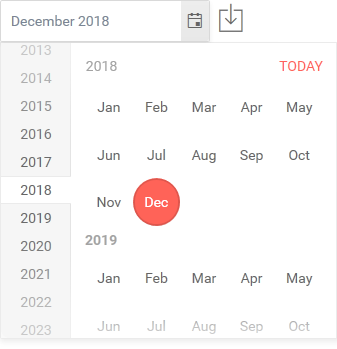
Click the month you wish to view in this panel.
To export a PDF report with the month's data click Export (![]() ).
).