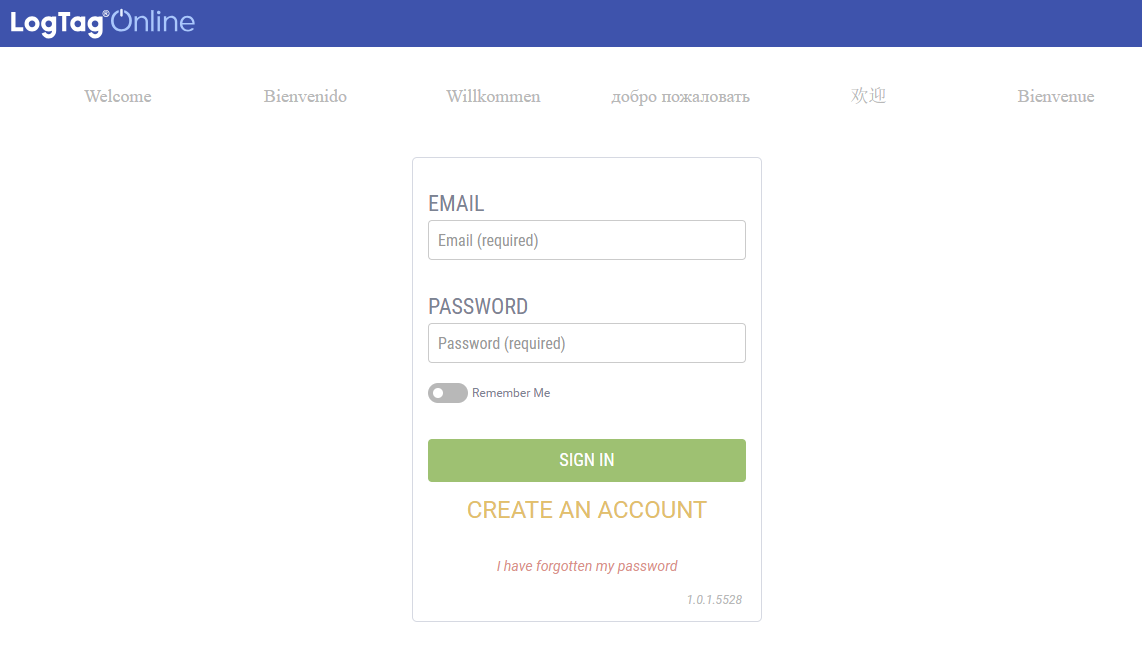Creating an account
To start using LogTag® Online you are required to create an account. For this, you will need:
- A valid email address that you can access from the computer you will use for the account setup
- A PC running a modern browser (for example the latest versions of Chrome, Firefox, Internet Explorer, Opera or Safari)1Microsoft Edge is currently not supported
In your default browser, navigate to logtagonline.com.
Click CREATE AN ACCOUNT to display a page that allows you to enter your details.

Enter the requested details.
-
First Name (mandatory)
Type your first name. This will also be the name of your team (e.g. Hannah's team in the above example).
-
Last Name (mandatory)
Type your last name.
-
Email (mandatory)
Unlike your first and last name your email address is unique by design. For this reason, your email is used as your user name for the sign in process. You need to provide a valid email address, and its existence is verified during the next step.
-
Password (mandatory, )
Type a password. The password must contain between 6 and 20 characters. Please use a unique password. Do not use passwords such as '123456' or 'passwd', birthdays, phone numbers, your partner's or childrens' names or other easy to guess passwords.
-
Confirm Password (mandatory)
Re-type the password. The system will alert you if the two passwords do not match.
-
Temperature unit (mandatory)
You need to select either Fahrenheit or Celsius from the list. All temperature related information in LogTag® Online is displayed using this temperature unit.
This setting is stored separately for each user. Different team members can use different temperature units. -
Time Zone (mandatory)
You need to select one of the time zones from this list. All time related information in LogTag® Online is displayed using this time zone.
This setting is stored separately for each user. Different team members can use different time zones. -
Activation code (optional)
An activation code is not required for a free account. For more information about activation codes and what they provide please see Activation Codes.
-
Mobile (optional, US only)
Type your mobile (cell)phone number here. This is required if you wish to use the free SMS notifications offered by your mobile phone provider.
-
SMS Provider (optional, US only)
Select your Mobile Phone company from the list. If your provider is not on the list, please contact us for further options.
When you have completed all entries, click NEXT STEP to save the data and continue.
Your account has now been created and is waiting for email address verification. To continue, please verify your email address as described here.
When you are invited to join a team, you do not automatically create your own team. If you wish to join multiple teams we recommend you create your own account first before you accept an invitation, instead of generating the account based on the invitation link. For more information about teams see here.
Ask to resend the verification email by clicking on the yellow text (see above) or by logging in. Once the account has been verified, the following text will appear: “Please check your email to verify your account. Click here to resend the verification email.”
If the email hasn’t been received, make sure to check the SPAM box.
Verification email links are only valid for 30 minutes after they have been requested. If you see a message “This link is invalid or has expired” or similar when clicking the link, please simply request another email.
It is not possible to change the email address, as it is your user name for your account. You can, however, generate a new account using your new email address and invite yourself to your previous account. You will need to re-enter some of your details, but you will not lose any temperature data, loggers or locations.