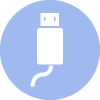Setup
Although the LTI-WIFI can be used with LogTag® Analyzer software when connected directly to the PC via a USB cable, its primary function is to transfer data wirelessly when connected to a WLAN.
For this, you will need to
- connect the interface to a PC
- download the Wifi Configuration Wizard
- set the interface's network connection parameters
- connect the interface as a wireless client on your network
- register the interface with your LogTag® Online account
- deploy the interface to its place of use
Before you start, please get the following details about your wireless network:
-
SSID (Service Set IDentifier)
This is the identification of the wireless network you wish to connect to.
-
Network Security Key
This is sometimes also called the Pre-Shared Key (PSK), Passphrase or simply the Network Password. You need this password so the wireless network will allow the interface to connect.
-
Dynamic (DHCP) or Static IP
Depending on the way IP addresses are allocated in your network you need to complete different parts of the Wizard. Your IT Network Administrator will advise you if the network you connect to has a DHCP server or not, and any other details you need to know to connect to the network.